Writer AI No Code AI App Building Platform - AI SEO Blog Generation in Minutes
Science & Technology
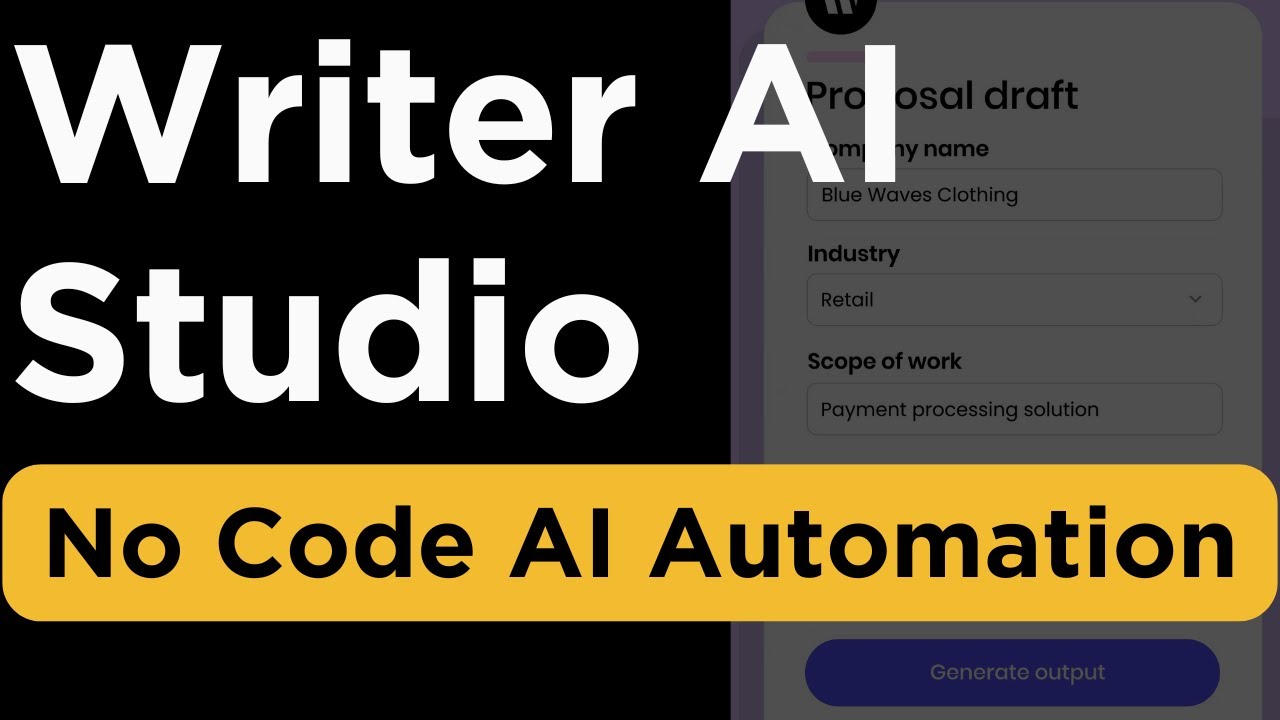
Introduction
In this article, we will explore Writer AI, a full-stack generative AI framework. This platform includes a suite of proprietary models crafted by Writer themselves, a no-code tool, and a low-code app builder for creating and deploying AI applications. Our focus will primarily be on the no-code capabilities in this article, while a separate piece will delve into the low-code features, specifically utilizing Framework—a drag-and-drop builder with a Python backend.
Getting Started
To begin using Writer AI, head to the Writer AI Studio and sign up for an account. For convenience, you can sign up using your Google account, and I’ll include the link in the description.
Building Your Application
Once you've logged in, you can create applications in various ways. You have the option to start from templates or build an application from scratch. In this guide, we will focus on creating an application from scratch, allowing us to better understand the possibilities offered by this no-code tool.
Creating the App: Start by clicking the "Build an App" button. Within the Writer platform, you can choose to create either a text generation app or a chat application. For this tutorial, we will concentrate on building a text generation app.
Choosing the Application Type: The text generation functionality takes several inputs to produce various outputs. Our application will serve as an SEO-optimized blog generator, which essentially generates SEO-friendly blogs.
Configuring Inputs: Each application needs inputs, which you can configure. For our blog generator, we will incorporate two essential inputs:
- A text input for a "keyword idea" (which we can make a required field).
- A dropdown for selecting the "industry."
Setting Prompts: The application logic involves creating prompts. In the configuration, we will add several prompts:
- Generate a list of longtail keywords based on the industry.
- Generate three blog titles using the keywords obtained.
- Create a list of blog sections based on the selected titles.
- Generate content for each section of the blog.
Output Configuration: You can set formatting for the outputs, including HTML tags to enhance readability. The preview function allows you to see how the application will look in real-time as you configure these settings.
Testing the Application: We can test the application by entering details, like "mbikes" in the keyword field and selecting "retail" as the industry. Upon hitting the generate button, the application processes the inputs through the prompts and returns the final output, including headers, keywords, blog titles, sections, and content.
Deployment Options: Once satisfied with the application, you can deploy it through various methods, including:
- A playground link for internal use.
- Embedding it on your website using an iframe.
- Adding it as a widget in other applications.
Building the Chat Application
Next, let's create a chat application called "Expense Bot."
Setting Up the Chat: Start with a welcome message that greets users, explaining its function of answering questions about expense policies.
Configuring Chat Features: You can add functionalities such as voice dictation, feedback flags for user responses, and document sending capabilities.
Selecting Modes: Writer AI supports three modes for chat applications:
- General Mode: For ideation and general queries.
- Knowledge Graph Mode: To connect to a structured database of information.
- Document Mode: To reference specific documents for accurate responses. We'll focus on Document Mode, allowing users to retrieve information from uploaded expense policy documents.
Uploading Documents: Users can upload PDFs, text files, HTML documents, and more. Once the policy document is uploaded, users can engage by asking questions.
Self-Querying Process: The chat application can analyze user questions and perform sub-queries to retrieve the most relevant answers, making it more interactive.
Final Deployment Options: Just like the text generation app, you can deploy the chat application using playground links, embedding options, or deploying directly to Writer.
With Writer AI's no-code tools, building AI applications like SEO blog generators and chatbots can be accomplished in minutes, offering efficient solutions for various needs.
Keywords
- Writer AI
- No Code
- AI Application
- Text Generation
- Chat Application
- SEO Blog Generator
- Inputs and Outputs
- Prompts and Configurations
- Deployment
FAQ
Q1: What is Writer AI?
A1: Writer AI is a full-stack generative AI framework that offers a no-code tool and low-code app builder for creating AI applications.
Q2: How do I start building an application with Writer AI?
A2: You can start by signing up for an account on the Writer AI platform and then either use a template or create an application from scratch.
Q3: What are the types of applications I can create?
A3: You can create text generation apps, chat applications, and more using Writer AI's tools.
Q4: What features can I configure in a text generation application?
A4: You can configure inputs, prompts, output formats, and other settings to tailor the application to your needs.
Q5: How can I deploy my application?
A5: You can deploy your application through various methods, including a playground link, embedding in a website, or adding as a widget in another app.


