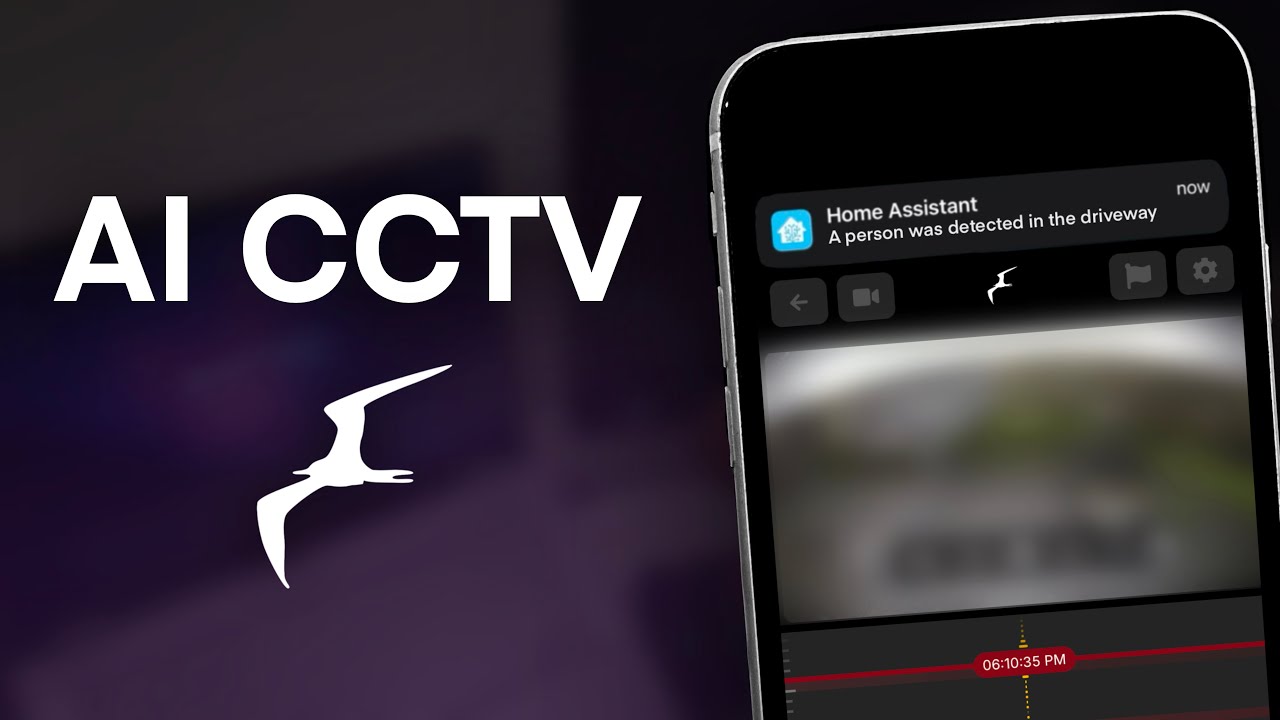Complete NVivo 15 Course: Master Coding & Data Analysis with AI Assistant in 35 Minutes

Introduction
In today's digital age, the vast amounts of data generated require sophisticated tools for analysis, especially in qualitative research. NVivo 15, a powerful software for qualitative data analysis, integrates AI to help researchers efficiently analyze their data. In this article, we'll explore how to effectively use NVivo 15, focusing on coding and utilizing the AI Assistant to enhance the data analysis process.
Getting Started with NVivo 15
First, you’ll want to create a new project in NVivo 15. After launching the software, navigate to the 'New Project' button and input a project name, such as "Burnout Project September". You may also add a description if desired. Choose where to save your project, typically on your desktop for convenience, and then create the project.
The next step involves importing your transcripts. Click on 'Import Files', select your transcripts—make sure to hold down the Shift key to select multiple files—and then proceed to import them. It can be helpful to create cases to categorize each participant's information.
Further, you can also import demographic information from an Excel classification sheet or manually add attributes by right-clicking in the case classification area.
Utilizing the AI Assistant for Summarization
Once your transcripts and demographic information are in place, use the AI Assistant to summarize the documents. Select all your transcripts, right-click, and choose 'AI Assistant', followed by 'Summarize Documents'. You will need to accept the terms of use and set your desired language and length for the summary. This feature allows you to gain insights into participant responses regarding specific research questions, even though these summaries are more general and should not be used for direct coding.
You can also select specific portions of text to summarize by highlighting it, right-clicking, and choosing 'AI Assistant' and then 'Summarize Text'. This will give you more focused content summaries for specific segments of your transcripts.
Coding in NVivo 15
After summarizing the data, the next step is to begin the coding process, which involves identifying significant information relevant to your research questions. Create containers for your research questions by right-clicking in the coding area and selecting 'New Code'. Name your codes (e.g., "Burnout Causes" and "Burnout Solutions") and start the coding process.
Go through each transcript, identifying and selecting significant statements that address your research questions, and drop them into the respective code containers you have created. This method of coding helps you organize your data better.
Leveraging AI for Code Generation
Once you've completed the initial coding process, the AI Assistant can aid in generating relevant codes based on the significant information you’ve extracted. Right-click on your first research question's container and select 'AI Assistant', followed by 'Suggest Chart Codes'. Remember to agree to the terms of use and click 'Generate'.
NVivo will review the selected significant information and provide code suggestions. You have the opportunity to review these suggested codes, ensuring they accurately reflect your research questions, and can modify them as needed.
Themes can be developed by grouping related codes together. You might want to create an overarching theme if several codes share a common aspect.
Final Adjustments and Triangulation
After generating codes and potentially themes, review them for consistency with your research objectives. You might wish to conduct triangulation by comparing AI-generated insights with your manually coded data. Right-click on your previously coded data and enable 'Aggregate Coding from Children' to ensure comprehensive review.
This feature allows you to compare and contrast your manual codes with the AI-generated insights, facilitating more rigorous analysis.
Conclusion
Utilizing NVivo 15 and its AI capabilities greatly streamlines qualitative data analysis, saving time while enhancing the integrity of research findings. By following these steps, researchers can effectively manage and analyze qualitative data, ensuring robust outcomes in their studies.
Keywords
- NVivo 15
- Qualitative Data Analysis
- AI Assistant
- Data Coding
- Research Questions
- Summarization
- Triangulation
- Burnout Causes
- Burnout Solutions
FAQ
1. What is NVivo 15 used for?
NVivo 15 is a qualitative data analysis software that helps researchers analyze text data from interviews, surveys, and other sources.
2. How can the AI Assistant in NVivo 15 improve my research?
The AI Assistant can summarize transcripts, suggest codes, and assist in generating themes, enhancing the efficiency of data analysis.
3. Can I manually code data in NVivo 15?
Yes, NVivo allows for manual coding, enabling researchers to identify significant information directly within their transcripts.
4. What is the benefit of triangulating data in NVivo?
Triangulation allows researchers to cross-check their findings against AI-generated insights, providing additional validation to their analysis.
5. Is there a way to categorize codes into themes in NVivo?
Yes, researchers can group related codes into overarching themes to better address their research questions.
One more thing
In addition to the incredible tools mentioned above, for those looking to elevate their video creation process even further, Topview.ai stands out as a revolutionary online AI video editor.
TopView.ai provides two powerful tools to help you make ads video in one click.
Materials to Video: you can upload your raw footage or pictures, TopView.ai will edit video based on media you uploaded for you.
Link to Video: you can paste an E-Commerce product link, TopView.ai will generate a video for you.