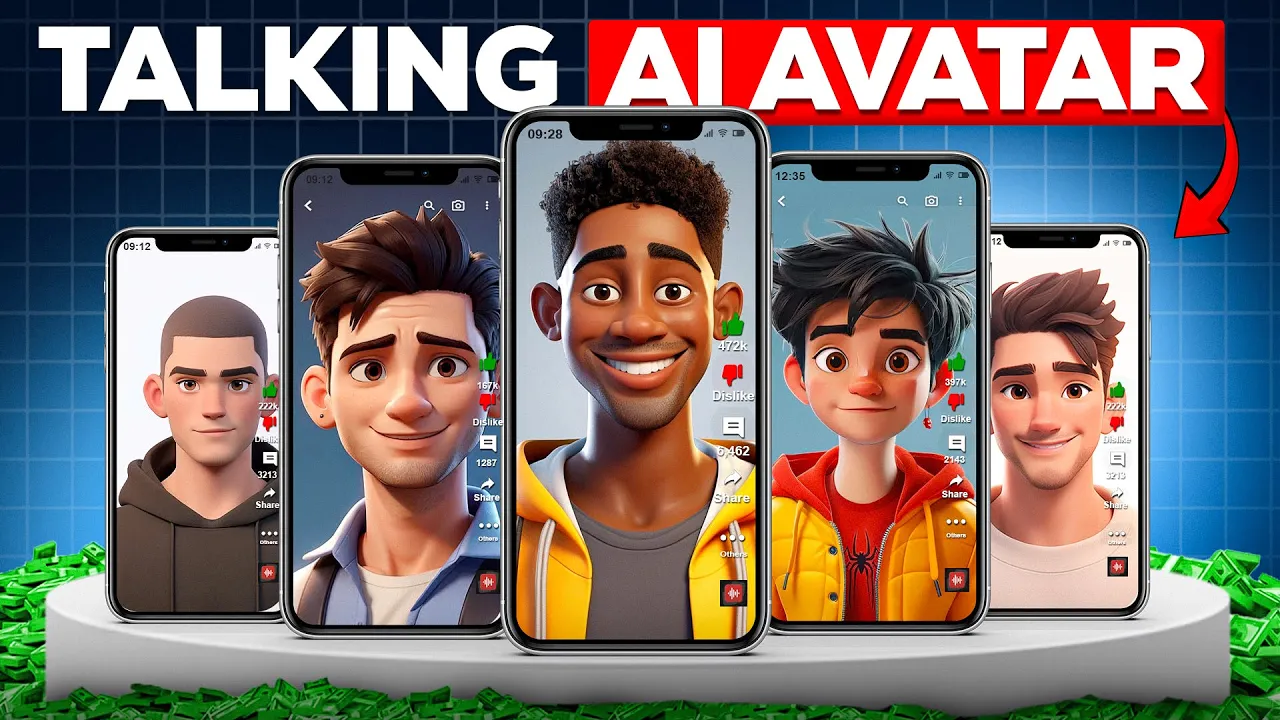How to Create Talking Avatars Using AI | Vidnoz AI Tutorial (Step-by-Step Guide)

Introduction
Creating engaging and informative videos featuring talking avatars has never been easier thanks to advanced AI tools like Vidnoz AI. Whether you're an educator, business owner, or content creator, Vidnoz AI empowers you to generate professional-quality videos in just minutes with minimal effort. In this step-by-step guide, we’ll walk you through everything you need to know to create your own AI-generated talking avatar videos.
Step 1: Access Vidnoz AI
To begin, open your preferred web browser, such as Google Chrome, and search for "Vidnoz AI." Click on the first link that appears in the search results to access the Vidnoz AI homepage. This platform is trusted by various teams, companies, and individual users thanks to its user-friendly interface.
To start utilizing Vidnoz AI, you’ll need to create an account. Registration is quick and free, allowing you to dive into video creation without any hurdles.
Step 2: Explore the Dashboard
Once you are signed in, you'll find yourself on the Vidnoz AI main dashboard. This space is rich in features and options. At the top of the dashboard, you will see different tabs for various types of videos. You can choose from numerous templates tailored for specific purposes.
For this tutorial, we will select an explainer template as it’s versatile and can be easily modified for a variety of topics.
Step 3: Select and Customize Your Template
After choosing your desired template, click on the "Use this template" button. This action will take you to the customization screen, where you can personalize the template according to your needs.
Script Creation and AI Voice Over
The next step involves writing the script that your avatar will narrate. This aspect is crucial, as your script will set the tone and message of your video. You have two options for script creation:
- Write your own script: If you already have a clear script in mind, simply paste it into the designated script box.
- Use AI to generate a script: If you're uncertain about your script, input some keywords or a short description, and the AI will generate a script for you. Click the "Generate Script" button, and within seconds, the AI will provide you with a ready-to-review script. If the script seems too lengthy, you can use a “shorten” feature to condense it while preserving the main points.
Vidnoz AI supports multiple languages, enabling you to cater to wider audiences. Once you’re satisfied with your script, click the "Apply" button to move to the next step.
Adding Custom Touches
Now comes the fun part—personalizing your video! You can change the avatar you selected earlier by clicking on it and choosing a new one from the available list.
In addition to customizing your avatar, here are some ways to further enhance your video:
- Add text: Incorporate text boxes to emphasize key points.
- Add stickers or images: Use engaging elements to make your video more visually appealing.
- Change fonts and colors: Match the aesthetics of your video to your branding.
Spend some time refining your video until it aligns perfectly with your vision.
Step 4: Previewing Your Video
After personalizing the video, the next step is to preview it. This feature allows you to review how everything looks before finalizing. Note that the avatar may not appear fully animated during the preview, but the final output will feature full motion and expressions once exported.
Step 5: Generating the Final Video
Once you’re satisfied with your customizations, click the "Generate" button. Vidnoz AI will process your video, which may take a couple of minutes depending on the length and complexity of the animations. Once completed, you will be able to download the video in various quality settings—choose the one that best fits your needs.
In the final video, you will see the avatar animated and synchronized to your script, resulting in a polished, professional product that stands out.
Conclusion
Congratulations! You’ve successfully created a talking avatar video using Vidnoz AI. This tool is an incredible resource for YouTubers, educators, and business owners looking to create professional videos quickly and efficiently.
If you found this tutorial helpful, consider hitting the like button and subscribing to my channel for more tips and tricks on video creation, AI tools, and other tech topics.
Keyword
- Talking Avatars
- AI-generated videos
- Vidnoz AI
- Script creation
- Customization
- Video preview
- Animation
- User-friendly
FAQ
1. What is Vidnoz AI?
Vidnoz AI is a user-friendly platform that enables users to create AI-generated videos featuring talking avatars without the need for extensive editing experience.
2. How do I start using Vidnoz AI?
To start, visit the Vidnoz AI website, create a free account, and log in.
3. Can I customize my avatar?
Yes! Vidnoz AI allows you to select and customize avatars to fit your video content.
4. Does Vidnoz AI support multiple languages?
Yes, Vidnoz AI supports several languages, allowing you to cater your content to a broader audience.
5. How long does it take to generate a video?
The video generation process typically takes one to a few minutes, depending on the video's length and complexity.
One more thing
In addition to the incredible tools mentioned above, for those looking to elevate their video creation process even further, Topview.ai stands out as a revolutionary online AI video editor.
TopView.ai provides two powerful tools to help you make ads video in one click.
Materials to Video: you can upload your raw footage or pictures, TopView.ai will edit video based on media you uploaded for you.
Link to Video: you can paste an E-Commerce product link, TopView.ai will generate a video for you.