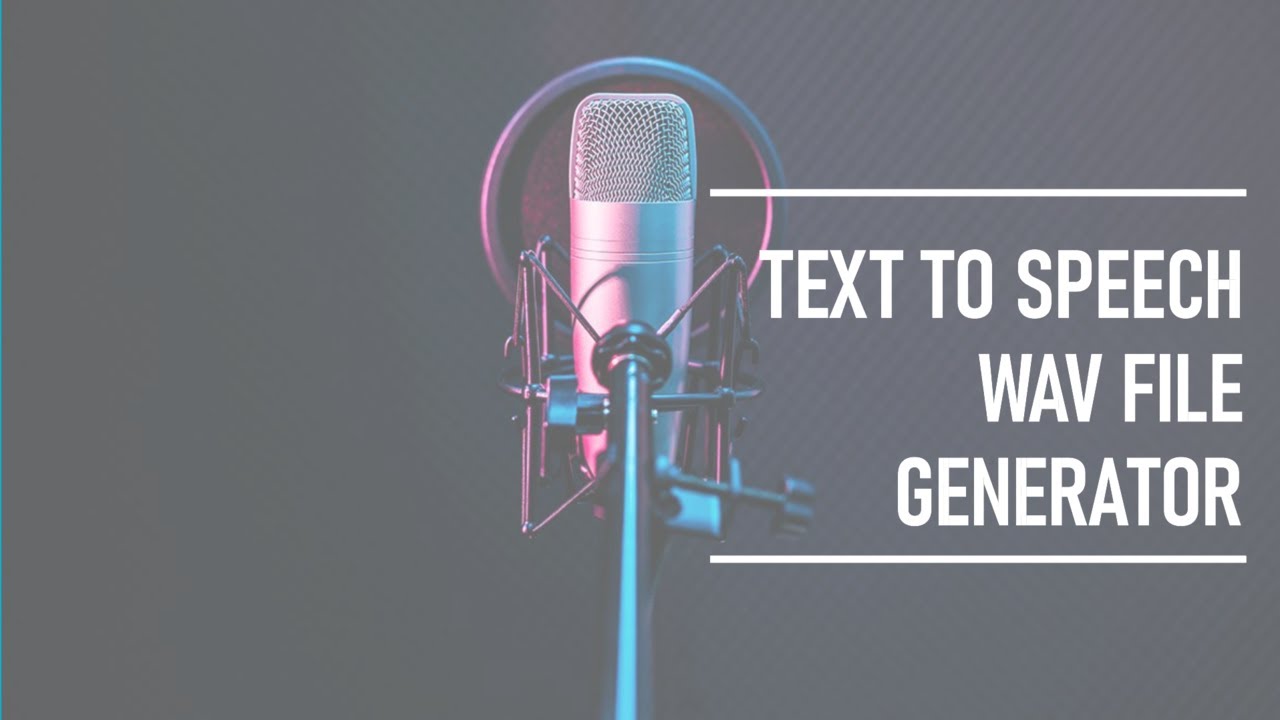How to Record or Change Voicemail Greeting on iPhone

How to Record or Change Voicemail Greeting on iPhone
In today's guide, I will walk you through a simple process to record or change your voicemail greeting right on your iPhone. It's straightforward once you know where to look in the menu. Contrary to what you might think, this task isn't done through the iPhone's "Settings" app. Instead, you will access it via the "Phone" icon on the home screen. Follow the steps below to customize your voicemail greeting.
Steps to Record or Change Voicemail Greeting
Open the Phone App:
- Locate and tap on the green "Phone" icon at the bottom of your screen.
Navigate to Voicemail:
- This will open up the dial pad page where you see options for contacts, recent calls, and voicemail.
- Tap on "Voicemail" located in the bottom right corner.
Access Greetings:
- In the Voicemail section, tap on "Greeting" in the top left corner.
- Here, you will find two options: "Default" and "Custom."
Select Custom:
- If you haven’t set up a custom voicemail before, it will be set to "Default."
- Select "Custom." You might need to wait a minute for the greetings to load, indicated by a buffering message at the top.
- Once loaded, choose "Custom" again to start the recording process.
Record Your Greeting:
- Press "Record" to start recording your custom greeting.
- For example, you can say, "Sorry, I missed your call. Please leave your voicemail after the beep, and I'll call you back. Thank you."
- Press "Stop" when you're done.
- You can hit "Play" to listen to your recorded message. If you're not satisfied, simply press "Record" and try again.
- When you're happy with your message, press "Save" at the top right corner to save your new greeting.
Verify Your Greeting:
- It's a good practice to call your number from another phone to hear how the new voicemail greeting sounds.
Troubleshooting Visual Voicemail
If you do not see the "Play" and "Record" options on the Voicemail screen:
- You might not have visual voicemail set up on your iPhone. Visual voicemail is often provided by your carrier.
- Contact your carrier (AT&T, Sprint, T-Mobile, or other providers) to ensure visual voicemail is enabled on your account.
I hope you found this guide useful. Please give it a thumbs up and subscribe to the channel for more easy-to-follow how-to videos and tech tutorials. Thanks for watching.
Keywords
- Voicemail
- Greeting
- iPhone
- Custom message
- Phone app
- Visual voicemail
- Record voicemail
- Save greeting
FAQ
Q: Where can I find the option to change my voicemail greeting? A: You can find it in the Phone app, under the Voicemail tab.
Q: What is the difference between the "Default" and "Custom" options? A: The "Default" option uses a standard voicemail greeting provided by your iPhone, whereas the "Custom" option allows you to record a personalized message.
Q: Why don’t I see the "Record" option on the Voicemail screen? A: If you don’t see the "Record" option, visual voicemail may not be enabled on your iPhone. Check with your carrier to enable it.
Q: How can I verify that my new voicemail greeting is working? A: Call your number from another phone to listen to your new voicemail greeting.
Q: Can I re-record my voicemail greeting if I don’t like the first one? A: Yes, you can re-record your voicemail greeting as many times as you like until you are satisfied with it.
Feel free to reach out with any more questions!
One more thing
In addition to the incredible tools mentioned above, for those looking to elevate their video creation process even further, Topview.ai stands out as a revolutionary online AI video editor.
TopView.ai provides two powerful tools to help you make ads video in one click.
Materials to Video: you can upload your raw footage or pictures, TopView.ai will edit video based on media you uploaded for you.
Link to Video: you can paste an E-Commerce product link, TopView.ai will generate a video for you.