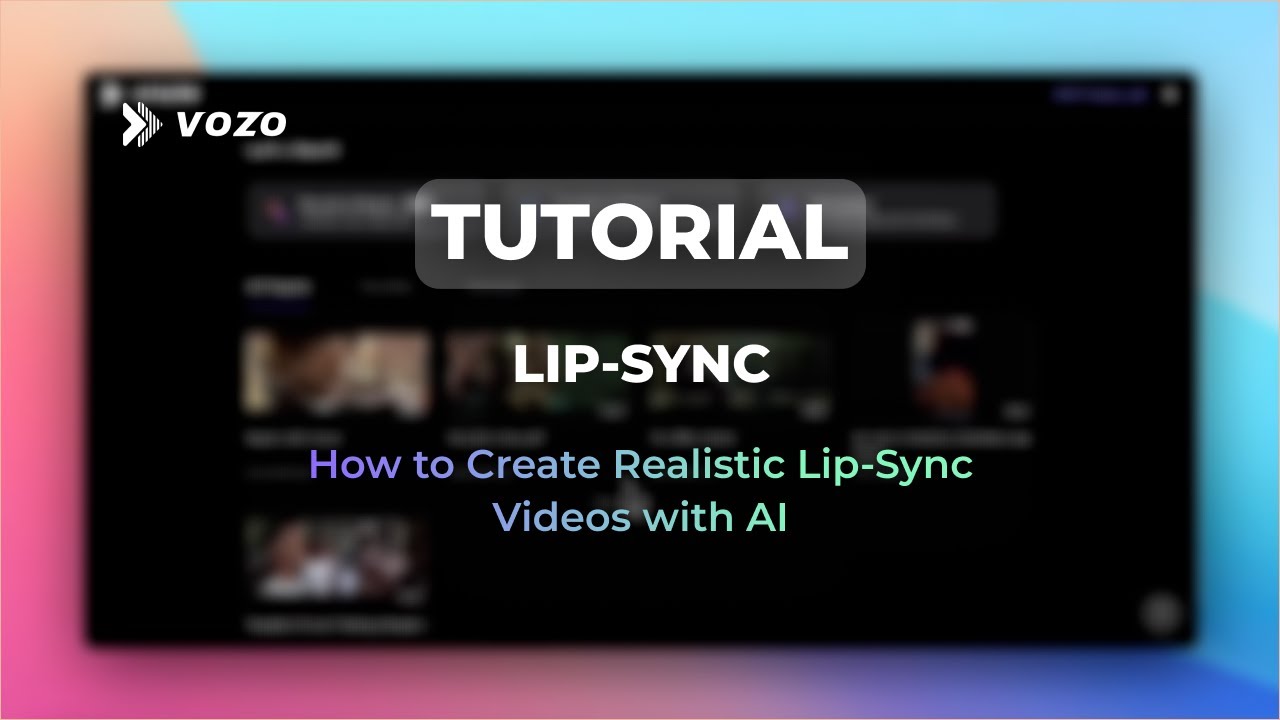This AI can Create this new trending Talking AI Avatar in Minutes 2024

Introduction
In today's digital landscape, producing engaging content doesn’t have to be time-consuming or complicated. With the help of powerful AI tools, you can create a talking avatar that visually represents your persona and engages your audience—perfect for educational YouTube videos or faceless applications. In this article, I’ll walk you through a step-by-step tutorial on how to make your own talking avatar using four incredible tools: ChatGPT, Microsoft Designer, 11 Labs, and D-ID.
Step 1: Define Your Avatar Using ChatGPT
To kick off the process, we need to create a detailed prompt that describes the desired avatar. Open ChatGPT and initiate a new conversation. Specify the features like facial expression, hairstyle, clothing, and accessories. For instance, you might generate a prompt for “a friendly female avatar with short brown hair wearing a casual blue t-shirt and smiling warmly.” Once you generate this prompt, copy it for the next steps.
Step 2: Create Your Avatar Image with Microsoft Designer
Once you have your descriptive prompt ready, head to Microsoft Designer to generate your avatar image.
- Open your browser and search for Microsoft Designer.
- Select the first option that appears.
- In the prompt section, choose ‘Images’ and paste your previously created prompt into the description box—adding “realistic” to refine the type of image desired.
- Set the size to landscape, especially if you're tailoring it for YouTube content.
- Click on ‘Generate,’ and the tool will produce multiple avatar options for you to choose from.
If you’re not satisfied with the first results, you can adjust the prompt and generate new options. After reviewing the images, select one that best fits your vision and download it.
Step 3: Add Voiceover with 11 Labs
To give your avatar a voice, you can either perform your own voiceover or use AI-generated options. For the latter, let’s use 11 Labs.
- Go to the 11 Labs website, click on “Get Started for Free,” and log in or sign up for an account.
- Paste your script into the text area to transform it into a voiceover.
- Browse through various voice options, select one (e.g., named "Alice"), and hit the generate button.
- After a few seconds, download your voiceover file.
Step 4: Create Live Images with D-ID
Next, we'll bring your avatar to life using D-ID:
- Type D-ID into your browser and open the site. Sign up for the free version or start a trial.
- Click on "Create Video" and upload the avatar image you generated earlier.
- Choose how you want your avatar to convey emotion, selecting options like happy, neutral, or surprised.
- If necessary, remove or modify the background.
- Choose to either generate a voiceover within D-ID or upload the pre-recorded one from 11 Labs.
- After making your choices, click on the ‘Generate Video’ button.
Your video will take a few moments to render. Once it’s ready, review the output and download it to showcase your new talking avatar.
Alternative Lifelike Animation with Hedera
Alternatively, you can use Hedera to sync your avatar with audio.
- Navigate to Hedera's website and import your generated avatar image.
- Import the audio file as well; then hit the ‘Generate’ button to create your new animation.
- Download the final product once it’s complete.
Conclusion
Creating a talking avatar has never been easier or more efficient with these AI tools. From crafting the avatar's appearance to animating it and adding a voiceover, you can produce high-quality content that captivates your audience. Whether you’re starting a YouTube channel or enhancing your presentations, leveraging AI technology can save you time while still delivering professional results.
Keywords
- Talking Avatar
- AI Tools
- ChatGPT
- Microsoft Designer
- 11 Labs
- D-ID
- Animation
- Voiceover
- YouTube Content
- Creative Process
FAQ
1. What tools do I need to create a talking avatar?
You need ChatGPT for generating the avatar’s description, Microsoft Designer for creating the avatar, 11 Labs for voiceover, and D-ID for animation.
2. Can I use my own voice for the avatar?
Yes, you can record your own voiceover or use AI-generated voices from 11 Labs.
3. Is this process time-consuming?
No, with the provided tools, you can create a talking avatar in just minutes.
4. Can I customize the background of my avatar?
Absolutely! You can specify background preferences in Microsoft Designer and D-ID.
5. Are there costs associated with these tools?
While some tools offer free versions, premium features may cost depending on the service and usage. Check individual sites for specifics.
By following these steps, you can easily create your own talking avatar that enhances your online presence and engages your audience effectively.
One more thing
In addition to the incredible tools mentioned above, for those looking to elevate their video creation process even further, Topview.ai stands out as a revolutionary online AI video editor.
TopView.ai provides two powerful tools to help you make ads video in one click.
Materials to Video: you can upload your raw footage or pictures, TopView.ai will edit video based on media you uploaded for you.
Link to Video: you can paste an E-Commerce product link, TopView.ai will generate a video for you.