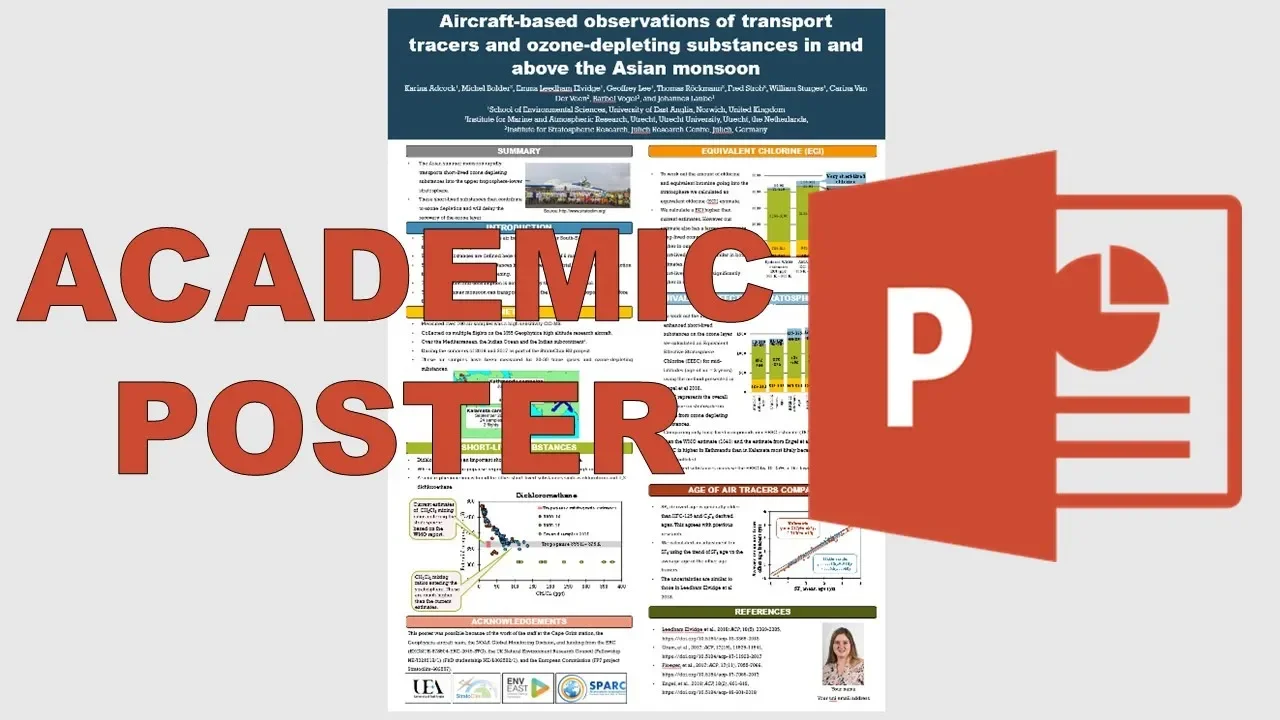CapCut AI Tools You Need To Know in 2024.

Introduction
CapCut has evolved from merely a video editing application into a comprehensive suite brimming with AI tools that many users may not even be aware of. In this article, we will explore all the AI tools available in CapCut, highlight their functionalities, and provide guidance on how to use them effectively.
1. Image Enhancer
If you’re dealing with low-quality images that appear pixelated, the CapCut Image Enhancer is a game-changer. This tool is completely free and can significantly enhance your images.
How to Use:
- Open the CapCut app and select your project.
- Click on "Image Enhancements" located below the editing canvas.
- Choose the blurry image you want to enhance by clicking on "ADD."
- The tool will automatically enhance the image, transforming it from a blurry state to a crisp and clear version.
- Once satisfied, you can export the enhanced image.
2. Background Removal
Removing the background from your videos can be done with just one click using CapCut’s Background Removal tool.
Steps to Use:
- Select the video you wish to edit.
- Navigate to the right and click on "Remove Background."
- If you’re using the free version, you might need to opt for "Custom Remover," but this requires manual erasing, which is time-consuming.
- If you have the Pro version, simply select "Auto Remover," and the background will be removed automatically. If necessary, you can use the "Quick Eraser" to clean up any leftover areas.
3. Relight Feature
CapCut’s Relight feature adds lighting effects to enhance the visual elements in your videos.
How to Use:
- Start a new project and select the video you want to edit.
- Click on the video and scroll to the right to find "V Light."
- You’ll find options for "Facial," "Ambient," and "Creative" lighting.
- Facial: Adjusts light specifically on your face. You can modify color and intensity.
- Ambient: Applies lighting to your video’s background.
- Creative: Adds a playful, disco-like ambiance to your footage.
4. Text to Image
CapCut’s Text to Image tool generates real images based on your descriptions.
How to Use:
- Open the appropriate section within CapCut and input a detailed prompt that outlines the desired traits of the image.
- The tool will generate multiple variations of your description.
- If the result isn’t satisfactory, you can regenerate the image, but note that this will use up one of your free usage options.
5. AI Poster Creation
Creating promotional posters has never been easier with CapCut’s AI Poster feature.
How to Use:
- Click on "AI Poster" and choose the type of poster you want to create (e.g., promotion, announcement, etc.).
- Input your promotional text and upload any relevant images.
- Click on "Generate," and CapCut will provide different poster variations you can customize.
6. Automatic Captions
Adding captions to your videos can enhance accessibility and engagement.
Steps to Use:
- Click on "Captions" and let the tool generate captions for your video.
- You can edit these captions as needed and select from various styles to match your video’s aesthetic.
7. Teleprompter Feature
The Teleprompter feature in CapCut is free and ideal for content creators aiming to streamline their script readings.
How to Use:
- Open the CapCut app and locate the Teleprompter tool.
- Paste your script into the text area and customize the speed and font settings.
- As you record, the text will scroll on your screen, allowing you to read straight from it without memorizing lines.
Keywords
- CapCut
- AI Tools
- Video Editing
- Image Enhancer
- Background Removal
- Relight Feature
- Text to Image
- AI Poster
- Automatic Captions
- Teleprompter
FAQ
What is CapCut?
CapCut is a versatile video editing application that includes a range of AI tools designed to enhance the editing experience.
How can I enhance the quality of my images in CapCut?
You can use the Image Enhancer tool within CapCut to elevate the quality of pixelated images with just a few clicks.
How do I remove the background from a video?
Select your video, click "Remove Background," and utilize either the auto removal feature (if on pro) or the custom remover for manual adjustments.
What does the Relight feature do?
The Relight feature allows you to apply different lighting effects to your videos, enhancing their visual appeal.
Can I generate images based on descriptions in CapCut?
Yes, the Text to Image tool lets you create images based on detailed prompts describing what you want.
How do I create promotional posters with CapCut?
Use the AI Poster feature by selecting your poster type, inputting the necessary text, and generating several poster designs to choose from.
Is the Teleprompter feature free to use?
Yes, the Teleprompter is a free tool in CapCut that helps users read scripts while filming videos.
One more thing
In addition to the incredible tools mentioned above, for those looking to elevate their video creation process even further, Topview.ai stands out as a revolutionary online AI video editor.
TopView.ai provides two powerful tools to help you make ads video in one click.
Materials to Video: you can upload your raw footage or pictures, TopView.ai will edit video based on media you uploaded for you.
Link to Video: you can paste an E-Commerce product link, TopView.ai will generate a video for you.