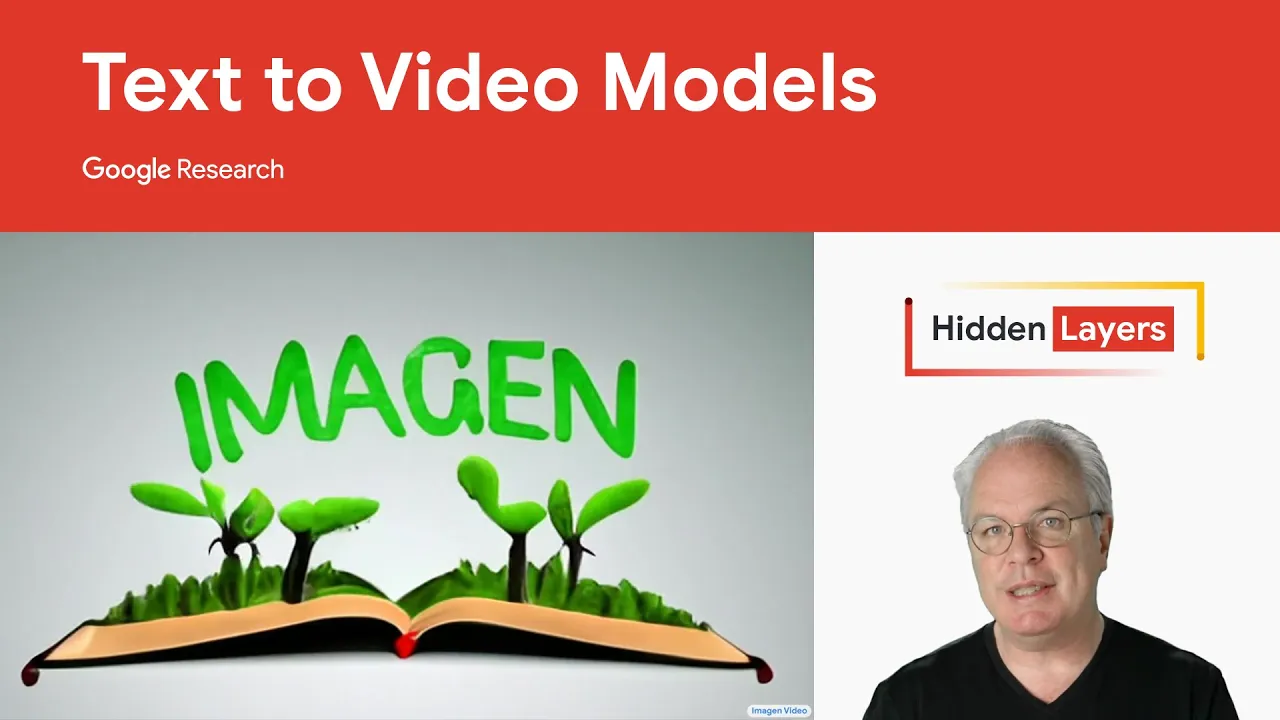Place Video Inside Text & Graphics in After Effects #tutorial

Introduction
Creating engaging video content is essential for capturing your audience's attention. One popular effect in video editing is placing video footage inside text. This technique can enhance your visuals and make your project stand out. In this tutorial, we'll walk you through two methods in Adobe After Effects to achieve this effect easily.
Method 1: Simple Text and Video Integration
Prepare Your Video and Text: Start by placing your video layer beneath the text layer in your composition. Ensure the text is visible and positioned appropriately.
Set the Track Matte: Select your video layer, then navigate to the "Track Matte" option. Set the Track Matte to "Alpha Matte" or "Alpha Inverted Matte," depending on how you want your text to interact with the video. By doing this, the video will now appear only within the confines of your text.
That's all it takes for a straightforward implementation. However, if you're looking for something more intricate, let's explore the second method.
Method 2: Individual Letters with Separate Video Layers
Split Your Text into Individual Letters: To create a more advanced effect, duplicate your text layer and split it into individual letters. Each letter will become its own layer, giving you greater control over each element.
Layer Your Videos: For each letter, create a video layer that corresponds to it. You’ll be layering multiple videos beneath your newly created letter layers.
Apply Track Matte to Each Letter: Just like before, set the Track Matte for each video layer to the corresponding letter layer. This allows the video to show through only the area of each specific letter.
Adjust Positioning and Scale: To perfect the look, go to each video layer and scale down or reposition it. This will ensure that each video aligns beautifully with its respective letter.
By following these steps, you can create stunning effects that incorporate video into your text, making your projects visually impressive.
Keywords
- After Effects
- Video Inside Text
- Track Matte
- Text Layers
- Alpha Matte
- Individual Letters
- Video Alignment
FAQ
Q1: What is a track matte?
A track matte in After Effects is a method used to control the visibility of one layer based on the transparency of another layer. This technique is essential for placing video inside text.
Q2: Can I animate the text after applying the video effect?
Yes, you can animate your text layers after applying the video effect. Keep in mind that any movement might affect the alignment of the video within the text.
Q3: What if my video doesn't fit well inside the letters?
You can always resize and reposition the video layers to achieve a better fit. Make sure to scale and adjust until you find the perfect alignment.
Q4: Can I use this technique with graphics other than text?
Absolutely! While the tutorial focuses on text, you can apply similar techniques to any graphic elements by using track mattes with those graphics.
One more thing
In addition to the incredible tools mentioned above, for those looking to elevate their video creation process even further, Topview.ai stands out as a revolutionary online AI video editor.
TopView.ai provides two powerful tools to help you make ads video in one click.
Materials to Video: you can upload your raw footage or pictures, TopView.ai will edit video based on media you uploaded for you.
Link to Video: you can paste an E-Commerce product link, TopView.ai will generate a video for you.