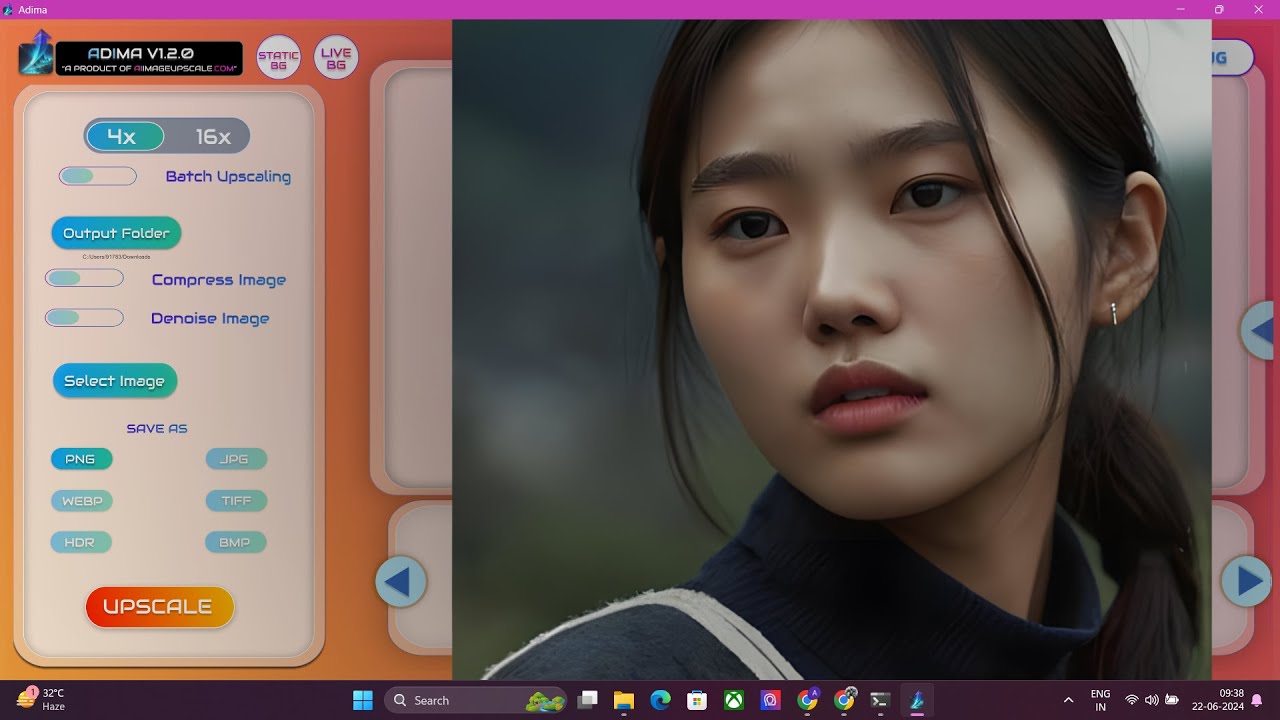[Geek 95] How to Upscale Image #CGeeks #aiimage #imageedit #pctips #pctutorial #1million #freetool

Introduction
In today's digital landscape, many of us encounter the need to upscale or enlarge images for various purposes, such as enhancing quality for presentation or printing. Fortunately, there are reliable tools available that enable you to do this effectively. In this article, we will guide you through the process of using a software tool called "Upscale," which operates offline and provides impressive results.
Step 1: Download and Install Upscale
To get started, you first need to download the Upscale tool. Here’s how you can do this:
- Open your browser and go to Google.
- Type in "Upscale" and navigate to the official website.
- Choose the appropriate version for your operating system (Linux, Mac, or Windows). We're focusing on Windows for this tutorial.
- After downloading, locate the setup file and run it. Follow the installation prompts by clicking "Next" until the installation is complete.
Once installed, you will find a desktop icon for the Upscale tool, which you can open to begin processing your images.
Step 2: Import and Upscale an Image
When you open the Upscale software, you will see a user-friendly interface. The current version is 2.1.5. Here’s how to upscale an image:
- Select Your Image: Click on the option to import files. You can choose to select single images or entire folders containing multiple images. For demonstration, we will select a single image from a folder.
- Check Image Details: For instance, if you select an image with a current resolution of 670 by 458 pixels and a file size of 24.8 KB, you will be able to upscale it easily.
- Choose Upscaling Options: Within the software, you have the option to select different upscaling models, such as General Photo or Real Model. Additionally, you can choose the scaling factor (2x, 3x, 4x, or 6x). For this example, we’ll select 4x.
- Configure Output Settings: You can set the output folder where the upscaled image will be saved. In this case, we will choose the desktop. There are other settings you can adjust, like the output format (e.g., PNG), image compression, and the option to overwrite existing files.
- Start Upscaling: Click on the button to begin the upscaling process. The software will take a moment to process your selected image.
Step 3: Review the Results
Once the upscaling is complete, you will have an image that has increased in size from 670x458 pixels to an impressive 2680x1836 pixels, with the file size increasing to approximately 2.07 MB. You can open this new, high-quality image using any photo viewer to compare the before and after images. The results are often remarkable, highlighting the effectiveness of the Upscale tool.
This software is not only free but also works offline, making it a valuable addition to anyone’s image editing toolkit.
Thank you for reading, and we hope you find this guide helpful in enhancing your photo editing skills!
Keywords
- Upscale
- Image enlargement
- Offline tool
- Photo editing
- Image quality
- Software installation
- Resolution enhancement
- File format
- Output settings
FAQ
Q1: What is Upscale, and what does it do?
A1: Upscale is an offline tool that allows users to enlarge and enhance the quality of images efficiently.
Q2: Is Upscale free to use?
A2: Yes, Upscale is a free software tool that you can download and use without any cost.
Q3: Can I upscale multiple images at once?
A3: Yes, Upscale allows you to import entire folders with multiple images for batch processing.
Q4: What formats can I save the upscaled images in?
A4: You can save upscaled images in various formats, such as PNG.
Q5: Does Upscale work on different operating systems?
A5: Yes, Upscale is available for Linux, Mac, and Windows users. Choose the version that corresponds to your operating system.
One more thing
In addition to the incredible tools mentioned above, for those looking to elevate their video creation process even further, Topview.ai stands out as a revolutionary online AI video editor.
TopView.ai provides two powerful tools to help you make ads video in one click.
Materials to Video: you can upload your raw footage or pictures, TopView.ai will edit video based on media you uploaded for you.
Link to Video: you can paste an E-Commerce product link, TopView.ai will generate a video for you.