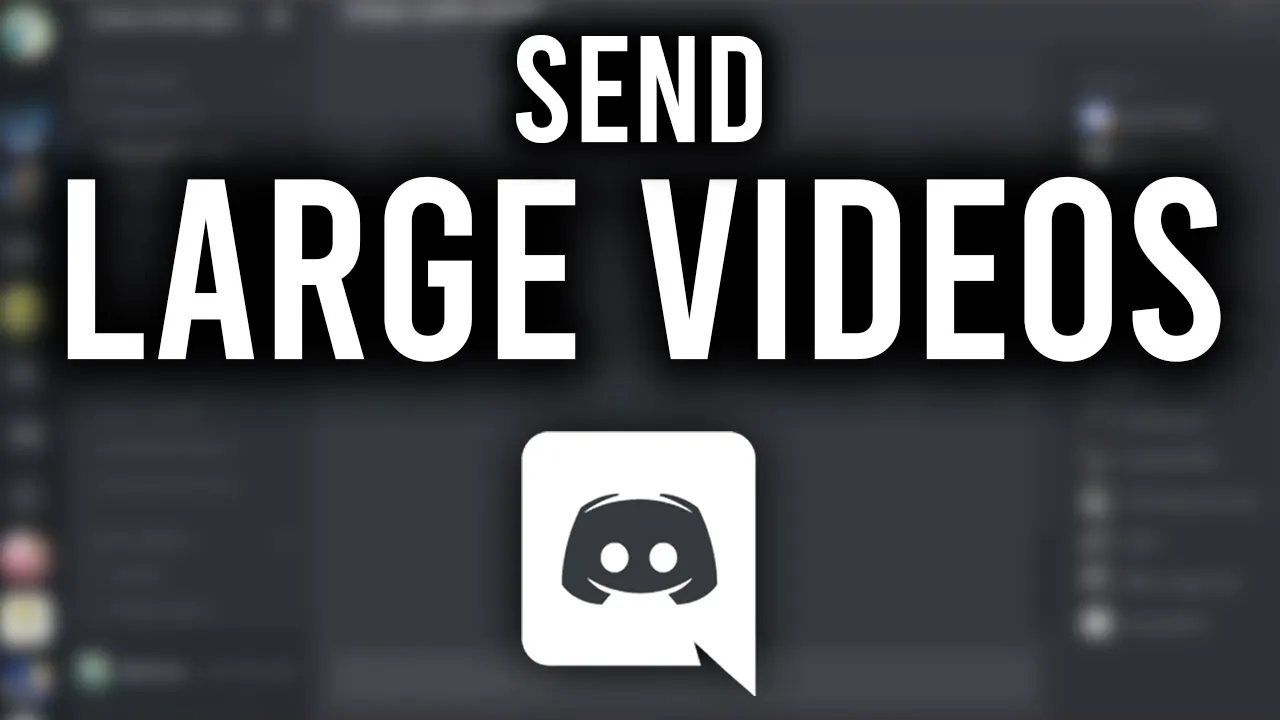How to Compress iPhone Video to Send in Email (tutorial)

Introduction
If you've ever tried sending a video via email on your iPhone, you may have found it challenging due to file size limitations. Fortunately, compressing a video on your iPhone makes it easier to send via email. This tutorial will guide you through the process step by step.
Step 1: Open the Photos App
Begin by launching the Photos app on your iPhone. Navigate to the video you want to compress. Once you locate the video, tap on the share icon located at the bottom left of the screen.
Step 2: Save Video to Files
From the sharing options that appear, select Save to Files. This action will store your video in the Files app, which will be necessary for the compression process.
Step 3: Locate the Video in the Files App
Now, open the Files app and find the video you just saved. Tap and hold on to the video file until a menu appears. From that menu, choose Compress. This action will create a smaller zip file of your video, making it easier to send via email.
Step 4: Use a Third-Party App (if necessary)
If the built-in compression doesn't reduce the file size enough, consider using a third-party app. One recommended app is Video Compressor, which you can download from the App Store.
Instructions for Using Video Compressor
- Open the Video Compressor app after installing it.
- Select the video you wish to compress.
- The app will provide you with various options for compression settings. Adjust these settings according to how much you need to reduce the file size.
- After compressing the video, save the new version back to your Photos or Files app.
Step 5: Send the Compressed Video
Once your video is compressed and saved, you're ready to send it. Open your Mail app, compose a new email, and attach the compressed video file. Since the file size has now been reduced, you shouldn't encounter any issues with sending it.
Conclusion
By following these simple steps, you can easily compress a video on your iPhone for hassle-free email sharing.
Thank you for reading! If you found this article helpful, consider sharing it with others and following for more tech tips.
Keywords
- Compress video
- iPhone
- Photos app
- Files app
- Third-party app
- Video Compressor
- Zip file
FAQ
Q: Why do I need to compress a video before sending it via email?
A: Email services often have file size limitations. Compressing the video reduces its size, making it easier to send.
Q: What should I do if the built-in compression isn't sufficient?
A: You can use a third-party app like Video Compressor to achieve more significant size reductions.
Q: Is it possible to send a compressed video directly from the Photos app?
A: Yes, you can save the video to Files first and then compress it, but you cannot compress a video directly in the Photos app.
Q: Where can I download Video Compressor?
A: You can download Video Compressor from the App Store on your iPhone.
Q: Will the video quality change after compression?
A: Yes, reducing file size might result in decreased video quality. Adjust compression settings to balance size and quality based on your needs.
One more thing
In addition to the incredible tools mentioned above, for those looking to elevate their video creation process even further, Topview.ai stands out as a revolutionary online AI video editor.
TopView.ai provides two powerful tools to help you make ads video in one click.
Materials to Video: you can upload your raw footage or pictures, TopView.ai will edit video based on media you uploaded for you.
Link to Video: you can paste an E-Commerce product link, TopView.ai will generate a video for you.