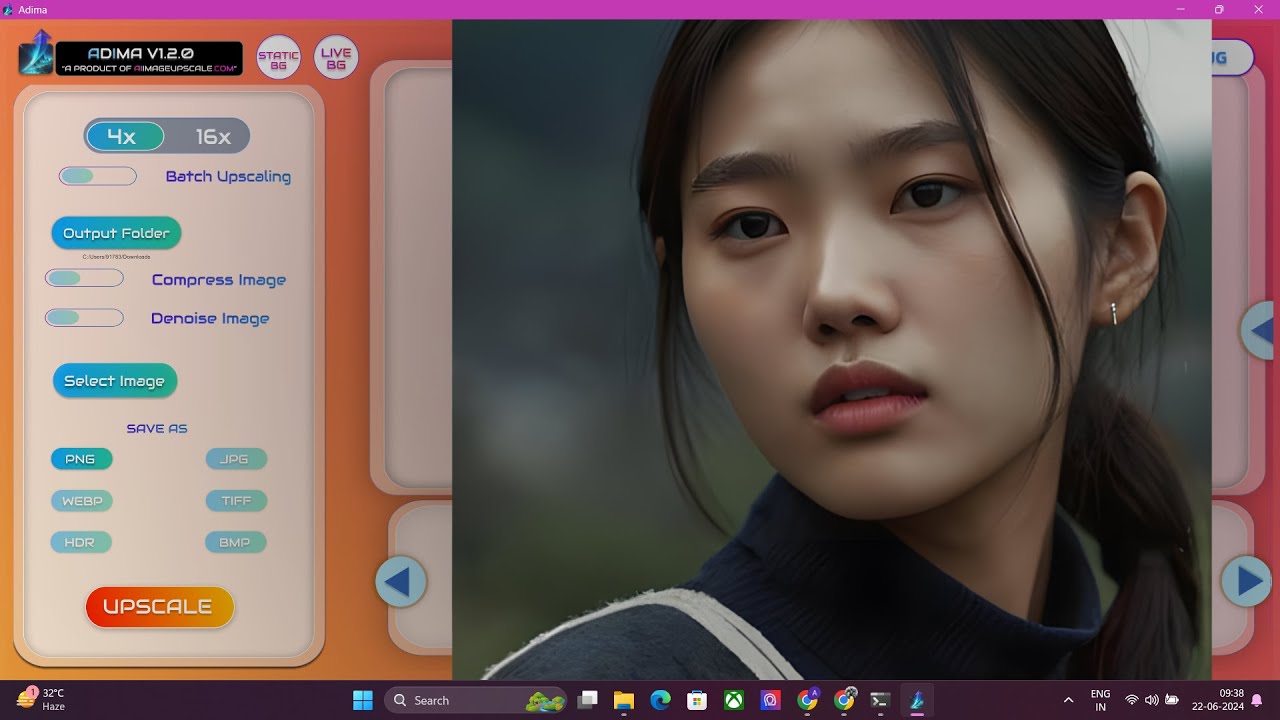How to Generate AI Trending Images and Upscale to 8K for Free

Introduction
In this tutorial, we will explore how to create stunning AI-generated images and upscale them to 8K resolution—all for free! Follow the steps below to elevate your creative projects with High-Quality visuals.
Step 1: Create an Account and Start a New Project
- Navigate to the Website: Click on the link provided in the video description to access the designated website.
- Create an Account: Sign up for a free account to get started.
- Launch a New Project: Once logged in, click on “New Project.”
- Select Aspect Ratio: Choose your preferred aspect ratio for the images and apply the selection.
Step 2: Generate Your AI Image
- Enter Your Text Prompt: Click on the text option and either type in your prompt or paste one (the prompt will be shared in the video description).
- Choose a Style: From the styles available, select “Flex One.”
- Generate the Image: Click on the “Generate” button to create your image. Within moments, a selection of images will appear.
Step 3: Download the Image
- Download the Generated Image: Click on the download icon next to the image that you like. Although the image appears realistic, it won't be in full resolution yet.
Step 4: Upscale the Image
To improve image quality, follow these steps for upscaling:
Use an AI Image Enhancer: Open your browser and access the recommended AI image enhancer tool (you can find the link in the description). Download and install it, taking advantage of the one-year free license which is limited until the end of the month.
Upload Your Image: Open the image enhancer, then drag and drop your image files or select them via the upload button.
Review Before and After Resolutions: After uploading, the software will display the image’s original and enhanced resolutions.
Select AI Model for Upscaling:
- Model 1: More Detailed GN Version: This model aims to generate high detail, clarity, and sharpness—it effectively removes blurriness and pixelation.
- Model 2: Smooth Diff Version: Specializes in producing smoother, clearer, and brighter images, eliminating flaws while keeping original features intact.
- Model 3: Real Photo Version 3: Ideal for enhancing photo-realistic images and restoring older photographs with clarity.
Choose Upscaling Options: You can upscale your image by 2X to 8X or select specific resolutions like 1K, 2K, 4K, or 8K.
Start the Enhancement: Click “Start” to begin the enhancement process. The software works quickly, and you’ll be able to view the results shortly after.
Step 5: Save Your Enhanced Image
- Download the Enhanced Image: To save your work, click on the designated option to choose your desired image format and quality, then press “Run” to finalize the download.
With these easy steps, you can now create and upscale amazing AI-generated images for any project. Enjoy exploring the powerful capabilities of AI image generation!
Keywords
- AI-generated images
- Image enhancement
- 8K resolution
- Free account
- Aspect ratio
- Text prompt
- Styles
- Download
- Image quality
- Upscaling models
FAQ
Q1: What is the first step to generate AI images?
A1: The first step is to create a free account on the specified website and start a new project.
Q2: How do I enhance the quality of my generated images?
A2: You can enhance image quality by using an AI image enhancer where you can select different models for upscaling.
Q3: Are there any costs associated with the AI image enhancer?
A3: You can get a one-year free license for the AI image enhancer, but it's available for a limited time.
Q4: What options do I have for upscaling my image?
A4: You can upscale your image by 2X to 8X or change the resolution to specific sizes like 1K, 2K, 4K, or 8K.
Q5: How can I download my enhanced image?
A5: After enhancement, you can save your image by selecting the format and quality you desire and then clicking “Run.”
One more thing
In addition to the incredible tools mentioned above, for those looking to elevate their video creation process even further, Topview.ai stands out as a revolutionary online AI video editor.
TopView.ai provides two powerful tools to help you make ads video in one click.
Materials to Video: you can upload your raw footage or pictures, TopView.ai will edit video based on media you uploaded for you.
Link to Video: you can paste an E-Commerce product link, TopView.ai will generate a video for you.