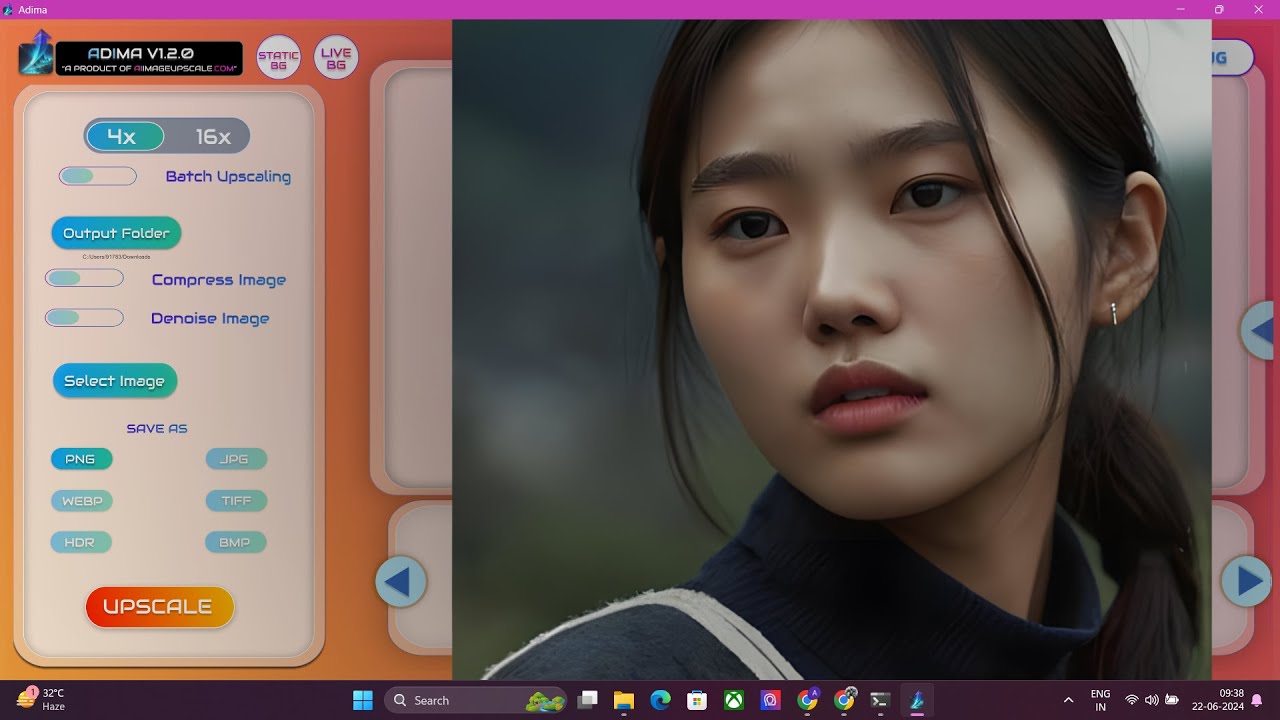Upscale Images And Prevent The Face From Changing - FOOOCUS

Introduction
When working with image upscaling in FOOOCUS, a common issue that users encounter is that the face in the image tends to change, especially when increasing the size by factors like 1.5x or 2x. This alteration can be quite problematic when the goal is to retain the likeness of the individual. Fortunately, there is a straightforward fix available within a hidden menu in the application.
To resolve this issue, follow these steps:
Access Advanced Settings:
- Start by enabling the developer debug mode in FOOOCUS. This will give you access to more advanced options.
Navigate to Debug Tools:
- Once in developer mode, go to the Debug Tools section of the settings.
Adjust Denoising Strength:
- Scroll down until you find an option labeled Force override of Denoising strength of upscale.
- By default, this setting is set to -1, which effectively disables it.
- Change this value to 0.01.
This adjustment is crucial because it allows the software to generate an image that closely resembles the original. There is no need to enter specific prompts or alter any styling options; simply click on generate, and you'll receive an upscaled image that's nearly identical to the original.
To illustrate the effectiveness of this adjustment, let's compare the results:
- Original Image: The face is as it appears before the upscaling process.
- Default Upscale (-1): The result shows a significant change in the facial features, making the person look different.
- Upscale with 0.01: The image generated using the adjustment is almost identical to the original, preserving the likeness effectively.
In conclusion, by simply adjusting one hidden setting, users can ensure that image upscaling does not alter facial features and maintains the integrity of the original subject.
Thanks for reading! Stay tuned for more tutorials and helpful tips.
Keywords
- FOOOCUS
- Image Upscaling
- Face Changes
- Denoising Strength
- Developer Mode
- Debug Tools
- Likeness Retention
FAQ
Q: What is FOOOCUS?
A: FOOOCUS is an image processing application used to upscale images while maintaining the likeness of subjects.
Q: Why does the face change when I upscale an image?
A: The default settings in FOOOCUS can lead to changes in facial features during upscaling.
Q: How can I prevent the face from changing during upscaling?
A: You can prevent this by enabling developer debug mode and adjusting the "Force override of Denoising strength of upscale" to a value of 0.01.
Q: Is it necessary to change prompts while upscaling?
A: No, you do not need to type anything in the prompt box when making the adjustment for denoising strength.
Q: Will this method ensure the image remains identical?
A: Yes, adjusting the denoising strength will help produce an upscaled image that is almost identical to the original.
One more thing
In addition to the incredible tools mentioned above, for those looking to elevate their video creation process even further, Topview.ai stands out as a revolutionary online AI video editor.
TopView.ai provides two powerful tools to help you make ads video in one click.
Materials to Video: you can upload your raw footage or pictures, TopView.ai will edit video based on media you uploaded for you.
Link to Video: you can paste an E-Commerce product link, TopView.ai will generate a video for you.